Profil Diri
My Profile
Ini Adalah Video Tutorial untuk pengguna Peribadi
This is Tutorial
Ini Adalah Video Tutorial untuk pengguna & Gajet
This is Tutorial
Pengenalan (Bahasa Melayu)
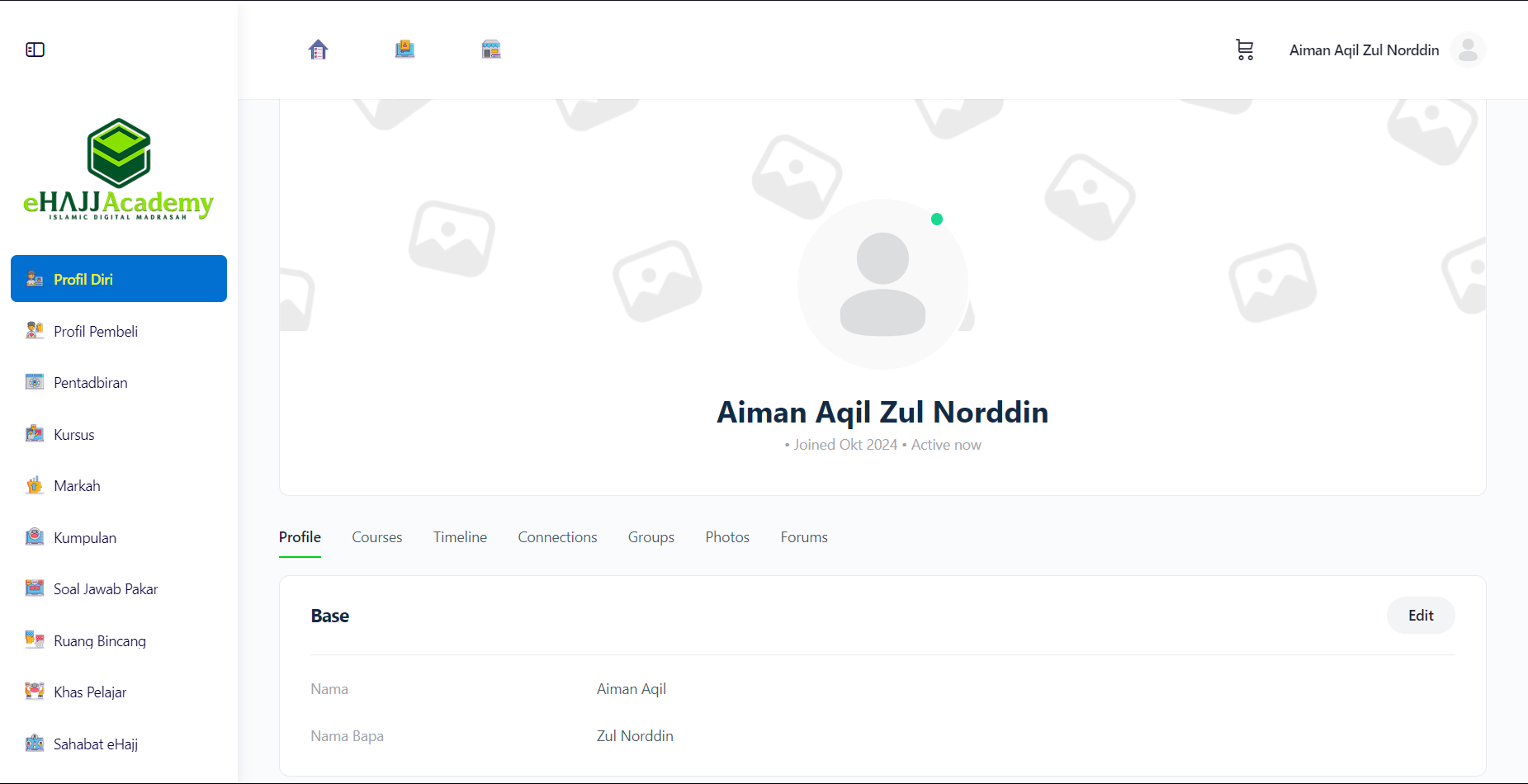
Navigasi ke Halaman Profil Diri (Bahasa Melayu)
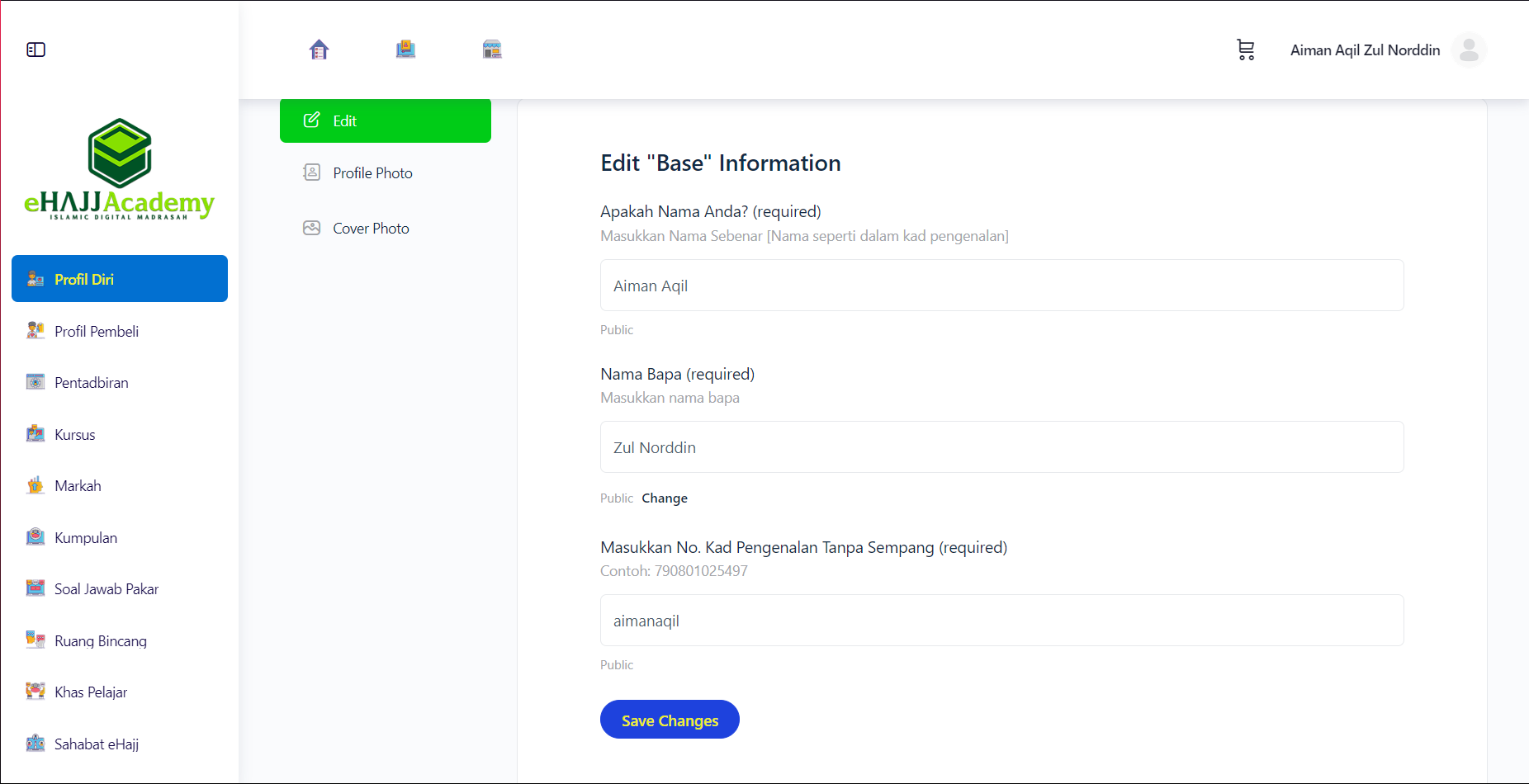
Mengedit Maklumat Profil (Bahasa Melayu)
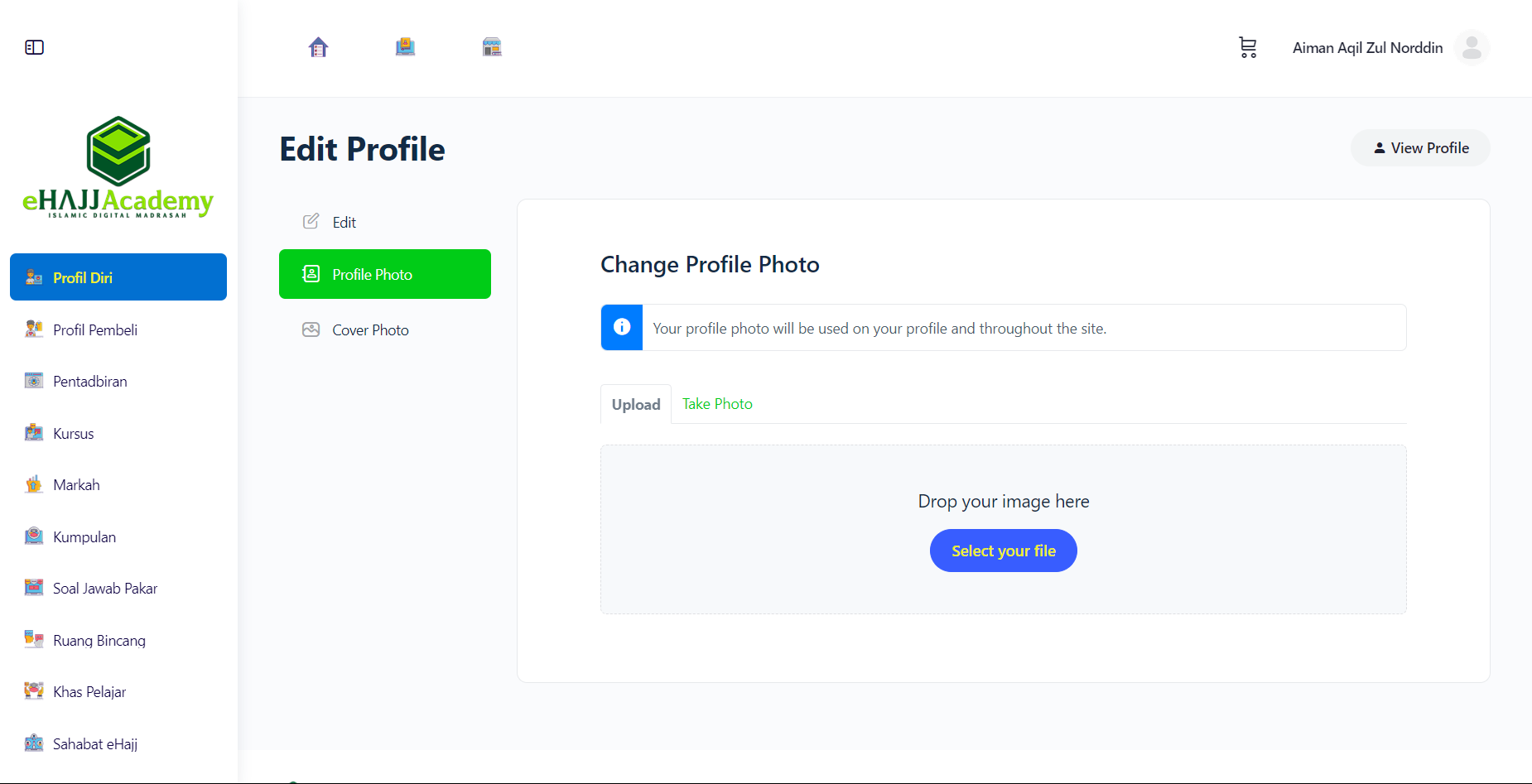
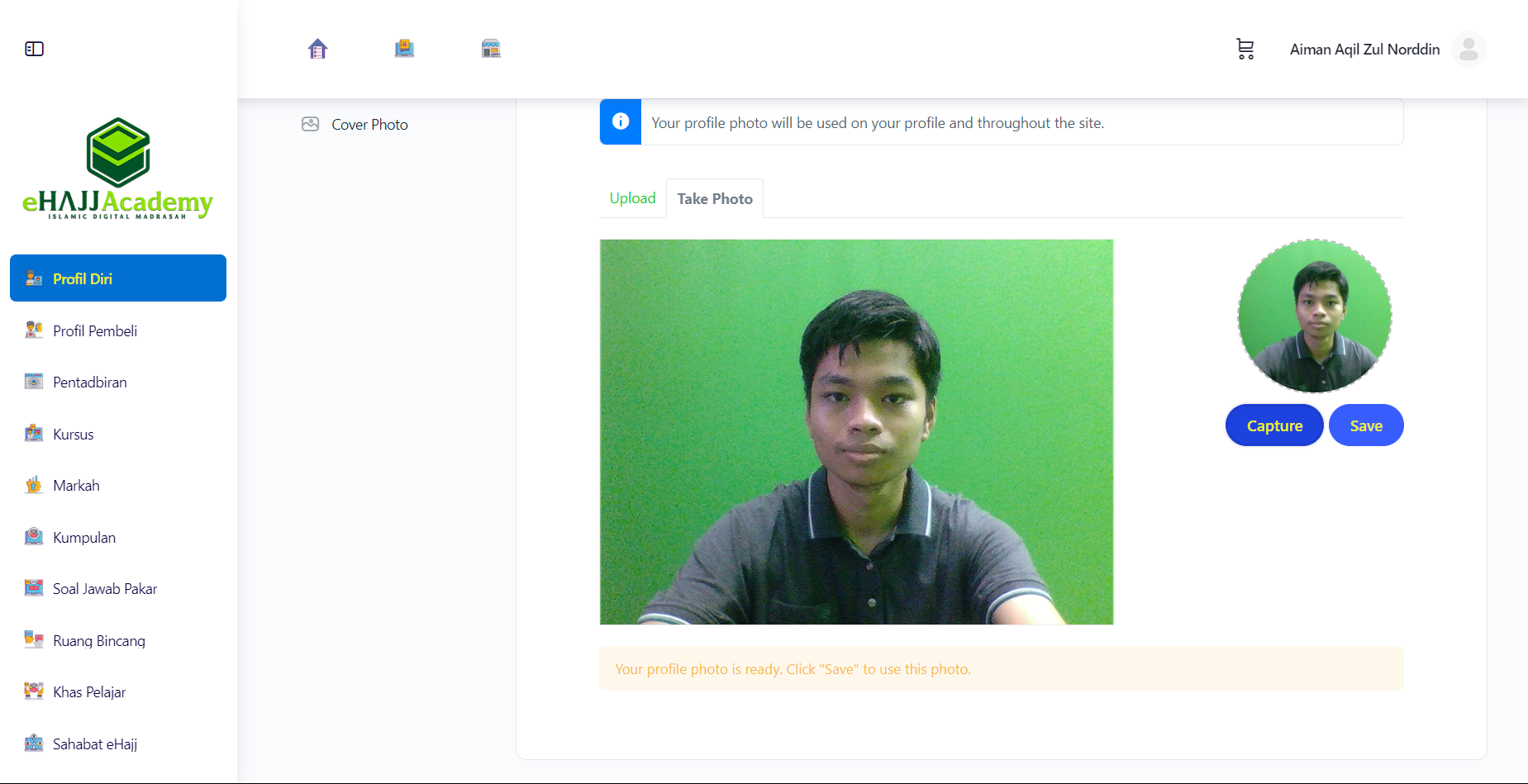
Maklumat Lain di Profil (Bahasa Melayu)
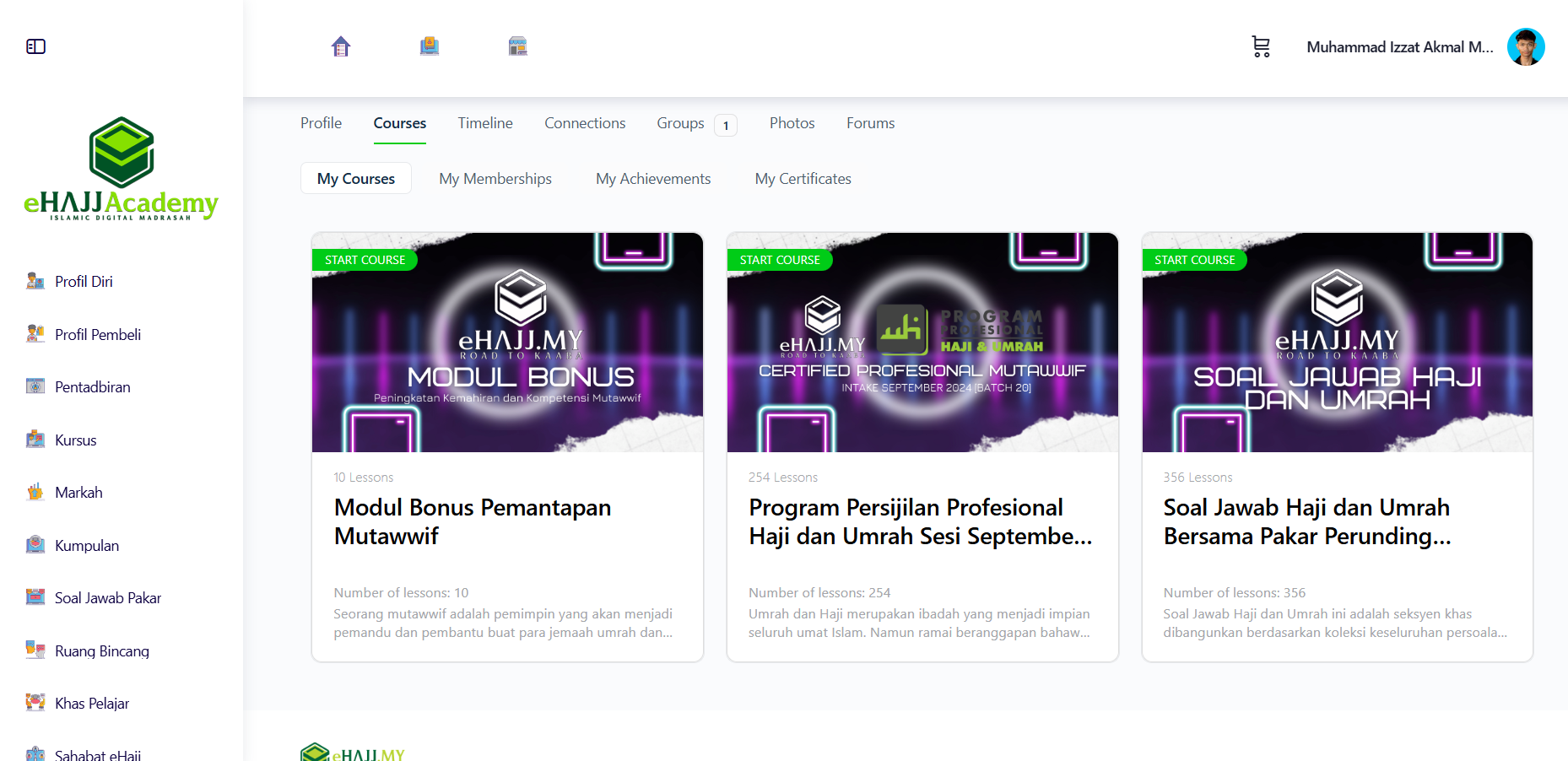
Tab Kursus (Bahasa Melayu)
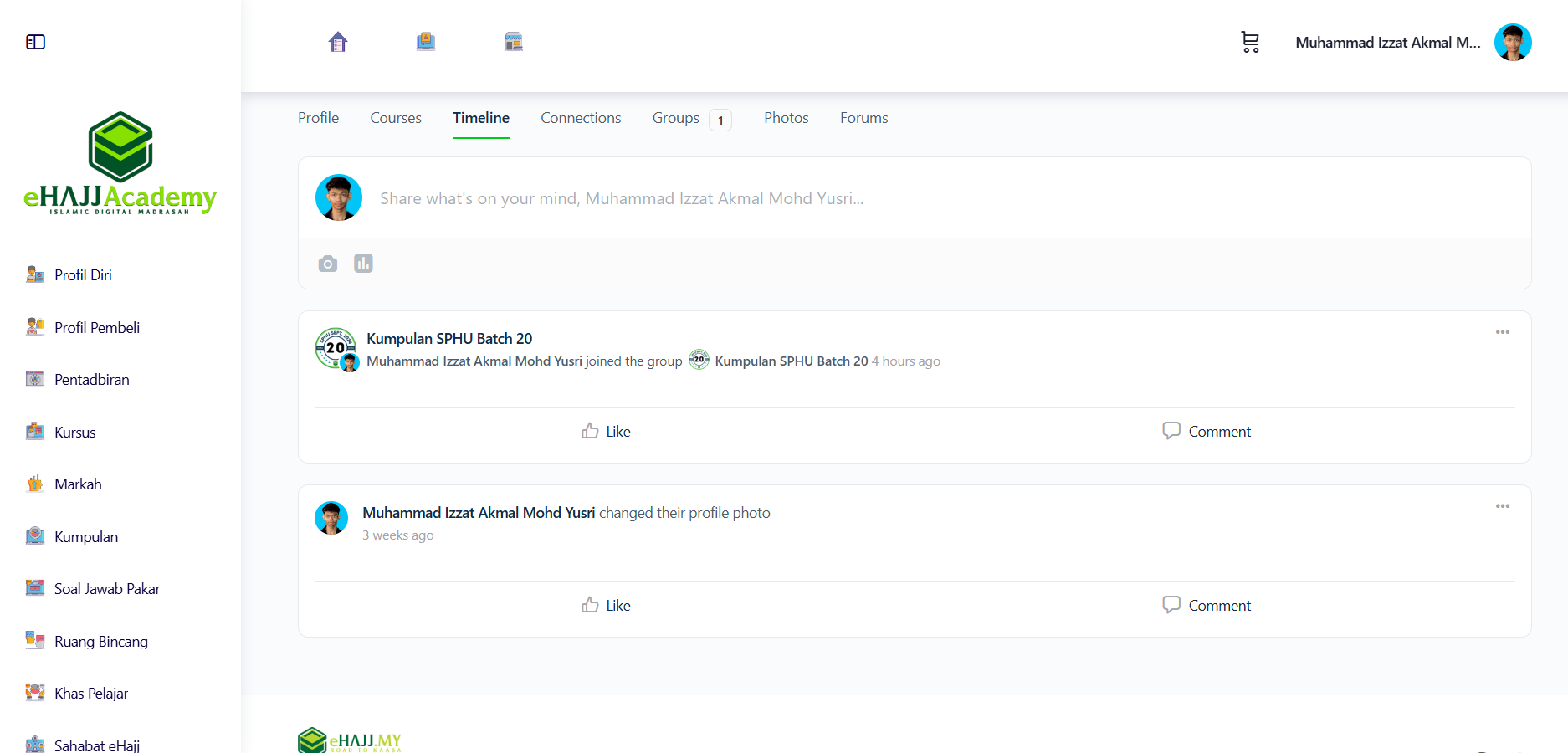
Tab Garis Masa (Bahasa Melayu)
![Profil Diri (Timeline [My Connections]) Profil Diri (Timeline [My Connections])](https://www.ehajj.my/wp-content/uploads/2024/11/Profil-Diri-Timeline-My-Connections.png)
Tab Hubungan (Bahasa Melayu)
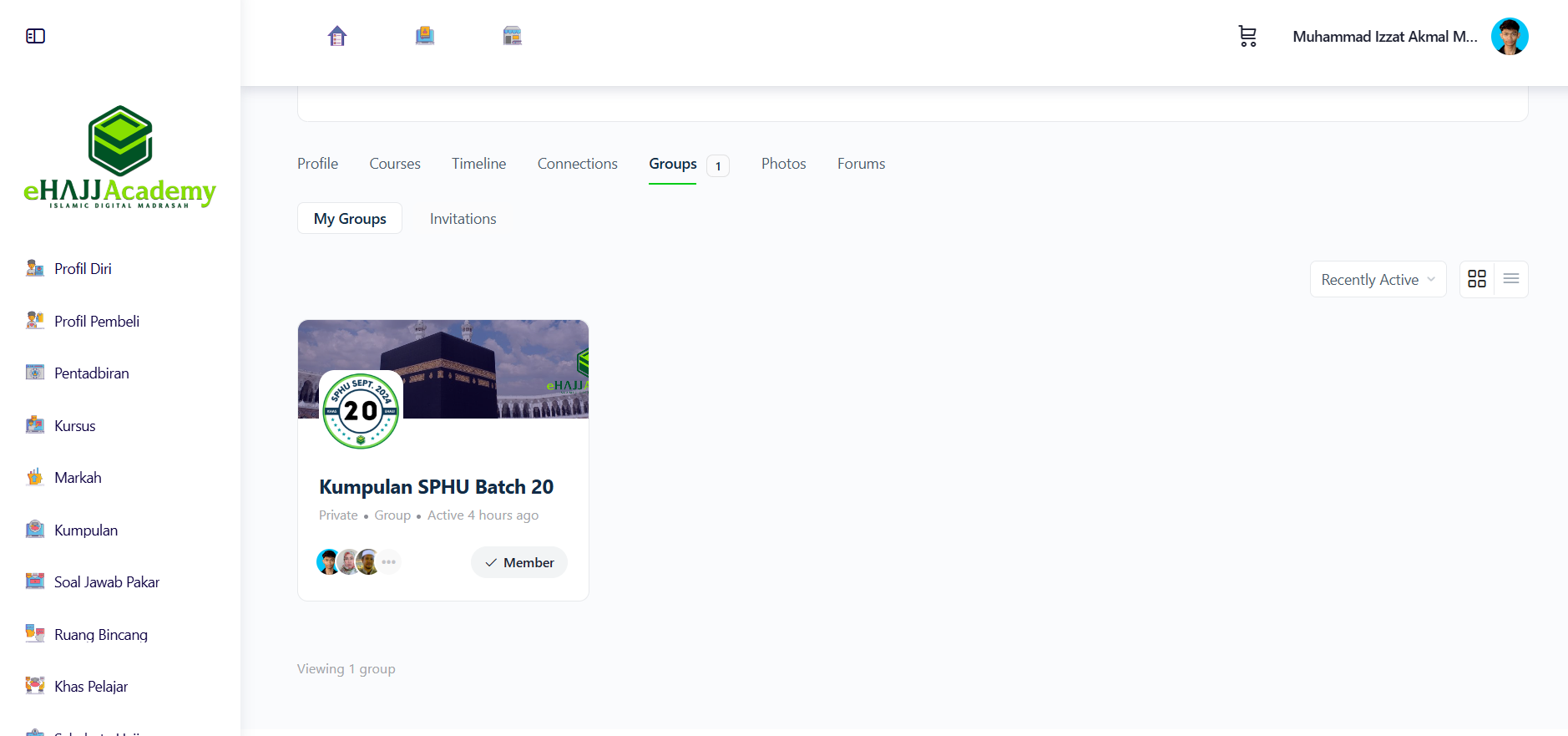
Tab Kumpulan (Bahasa Melayu)
![Profil Diri (Photos [Photos]) (1) Profil Diri (Photos [Photos]) (1)](https://www.ehajj.my/wp-content/uploads/2024/11/Profil-Diri-Photos-Photos-1.png)
Tab Foto (Bahasa Melayu)
![Profil Diri (Forums [My Discussions]) Profil Diri (Forums [My Discussions])](https://www.ehajj.my/wp-content/uploads/2024/11/Profil-Diri-Forums-My-Discussions.png)
Tab Forum (Bahasa Melayu)
Introduction (English)
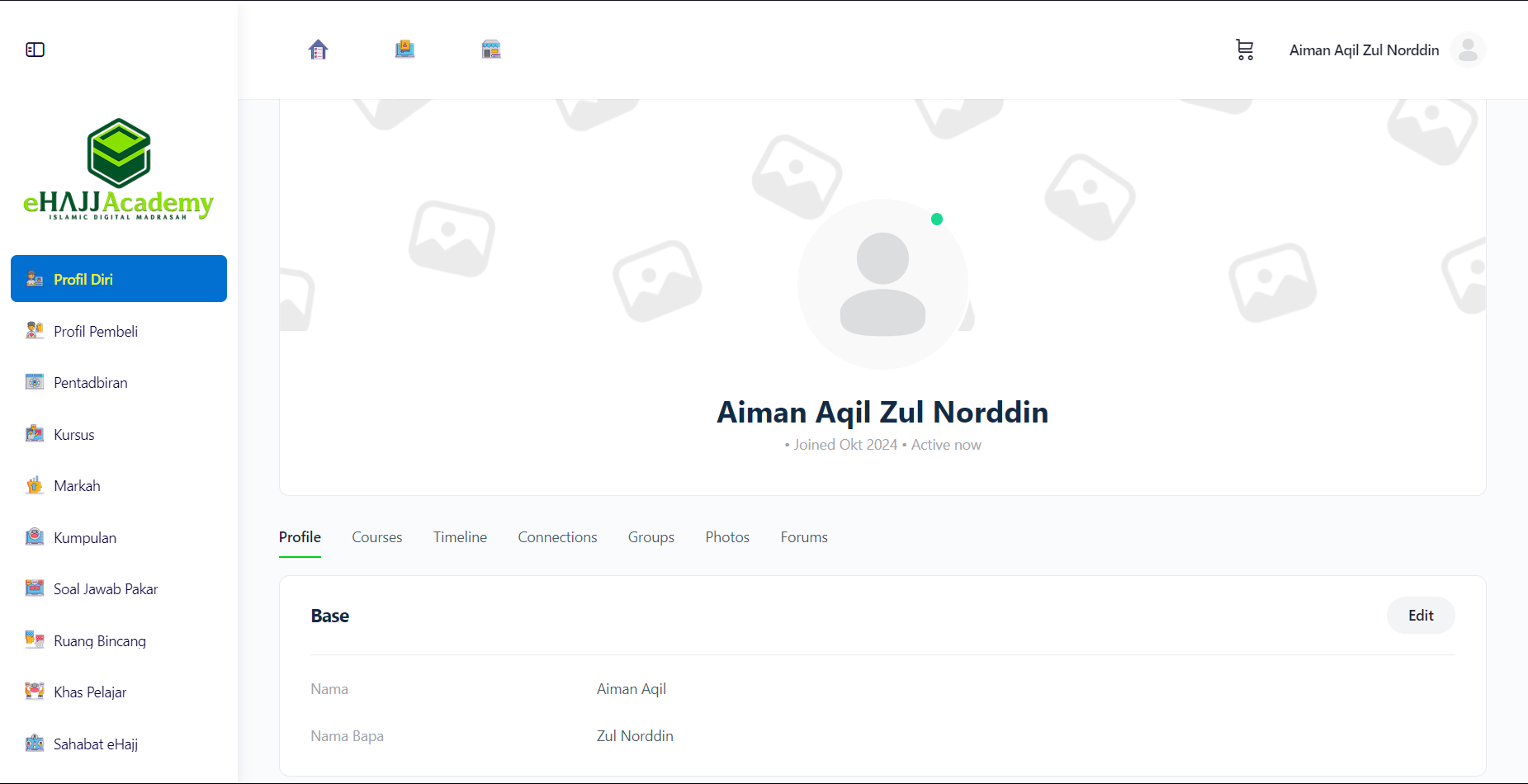
Navigate to the Profil Diri Page (English)
Editing Profile Information (English)
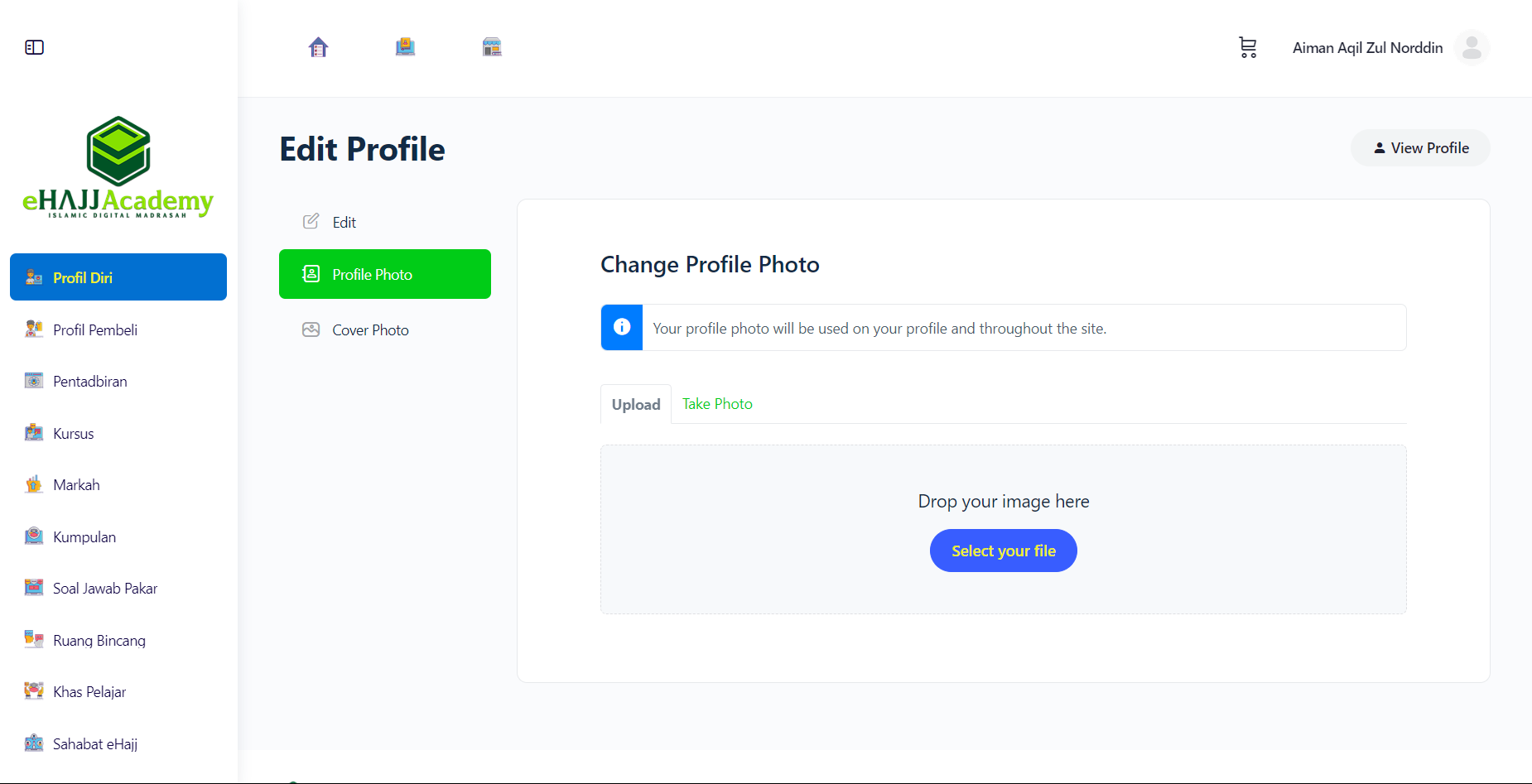
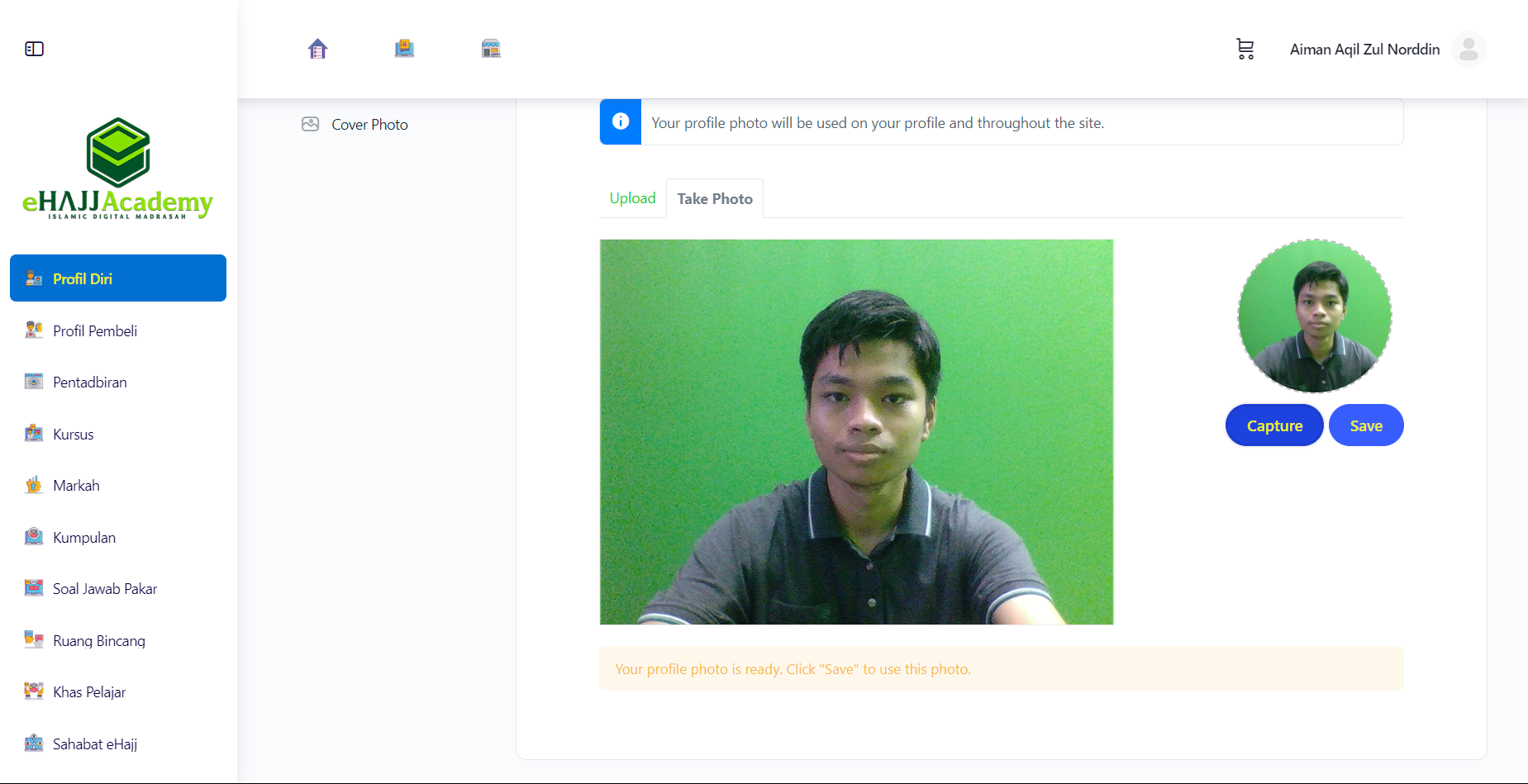
Other Information on Profile (English)
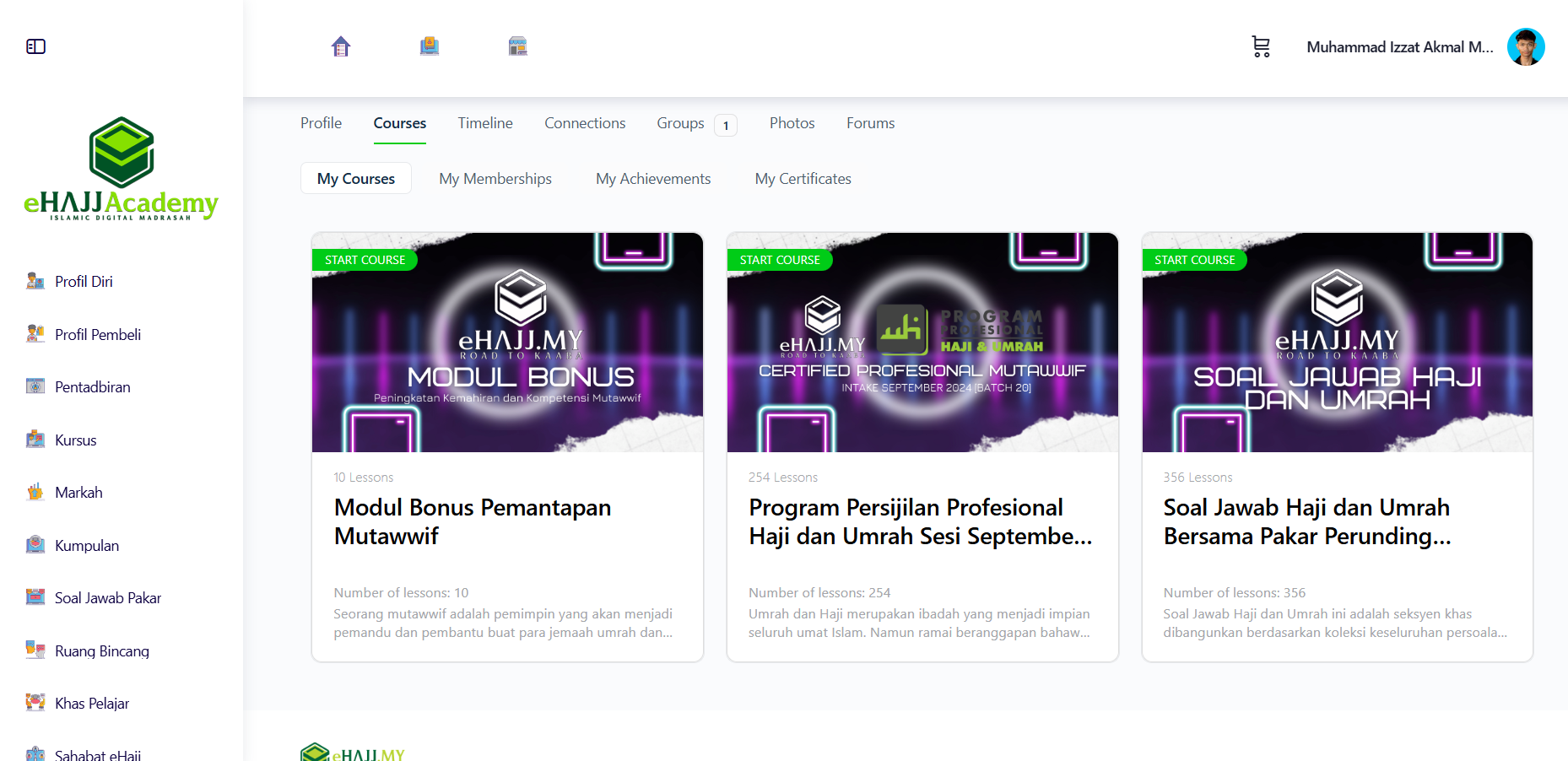
Courses Tab (English)
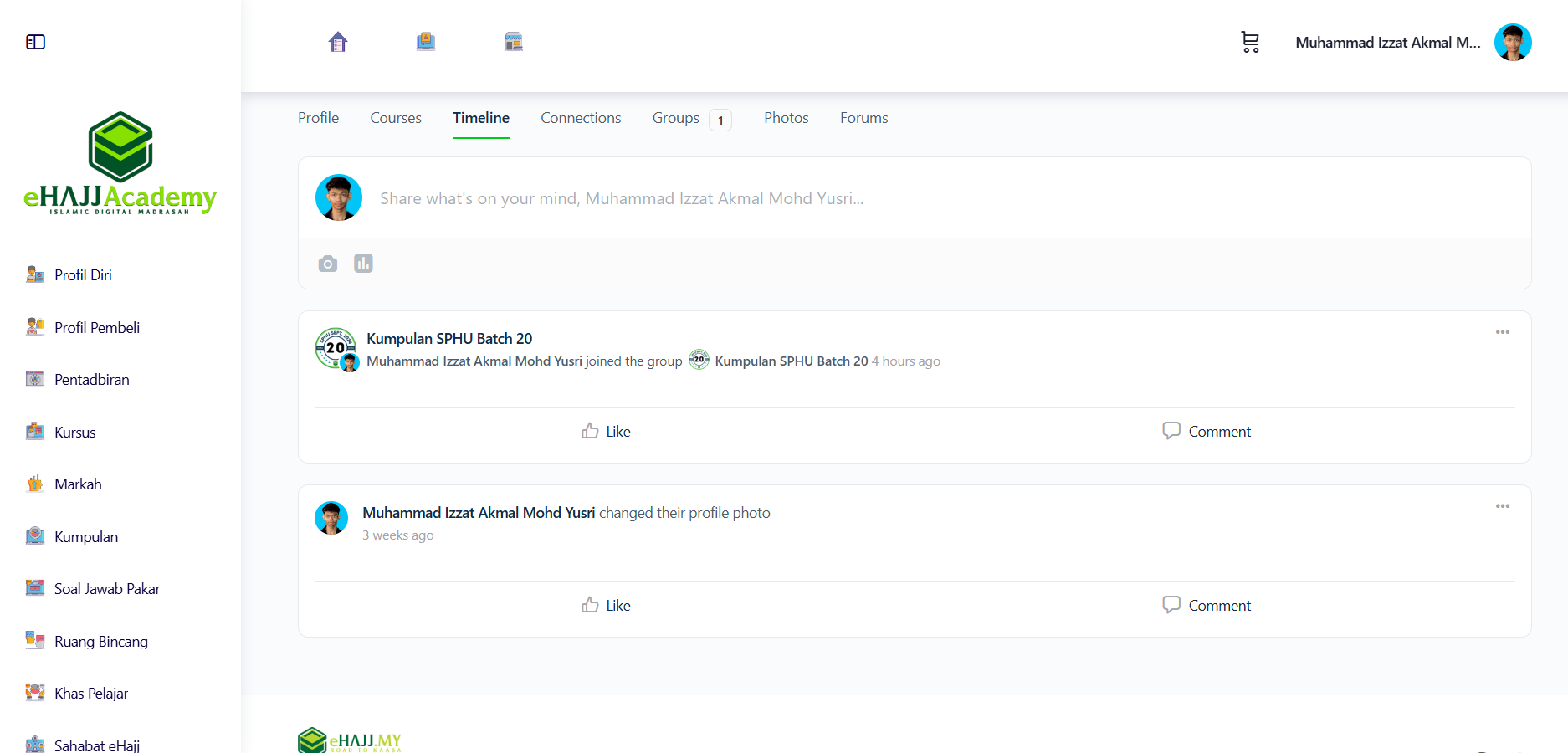
Timeline Tab (English)
![Profil Diri (Timeline [My Connections]) Profil Diri (Timeline [My Connections])](https://www.ehajj.my/wp-content/uploads/2024/11/Profil-Diri-Timeline-My-Connections.png)
Connections Tab (English)
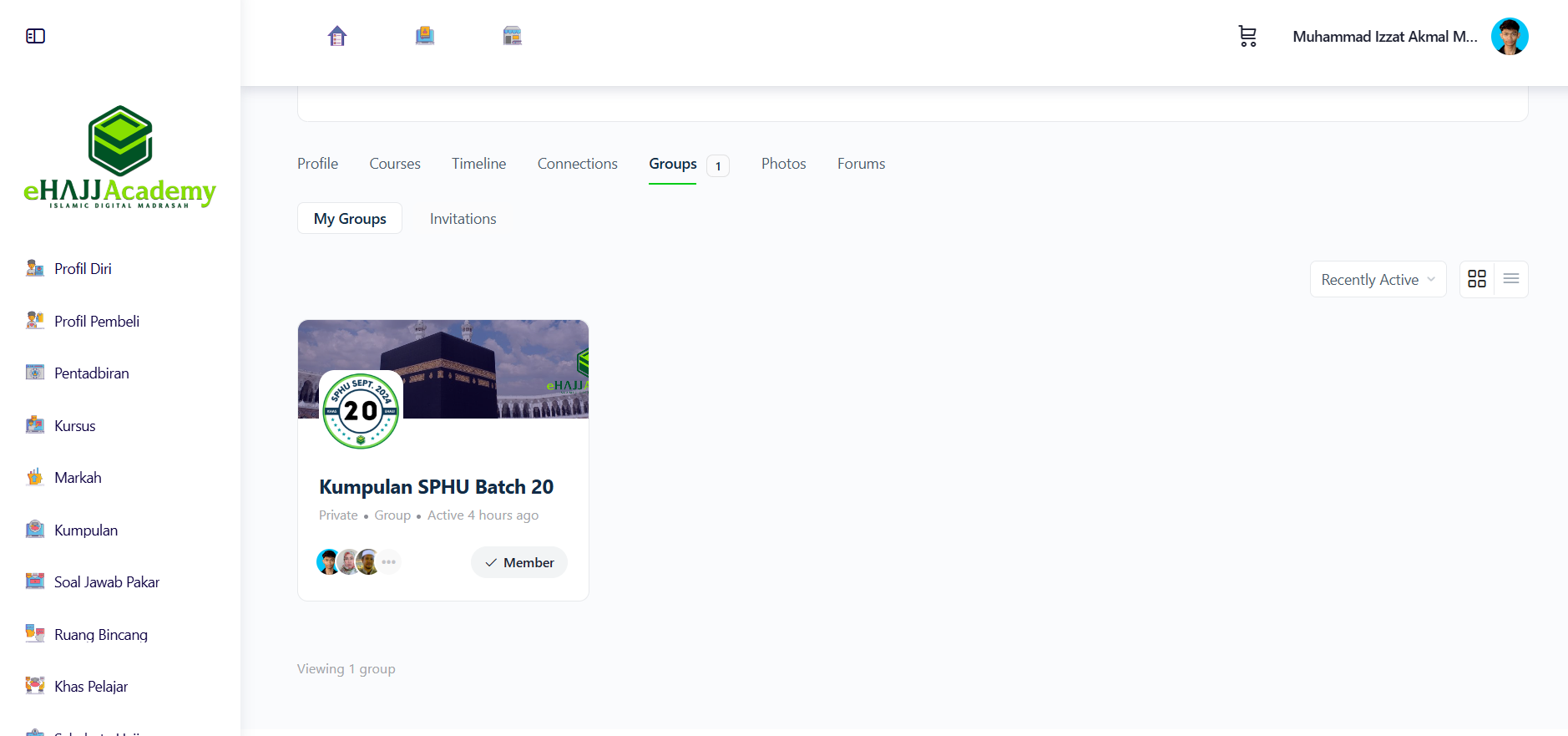
Groups Tab (English)
![Profil Diri (Photos [Photos]) (1) Profil Diri (Photos [Photos]) (1)](https://www.ehajj.my/wp-content/uploads/2024/11/Profil-Diri-Photos-Photos-1.png)
Photos Tab (English)
![Profil Diri (Forums [My Discussions]) Profil Diri (Forums [My Discussions])](https://www.ehajj.my/wp-content/uploads/2024/11/Profil-Diri-Forums-My-Discussions.png)
